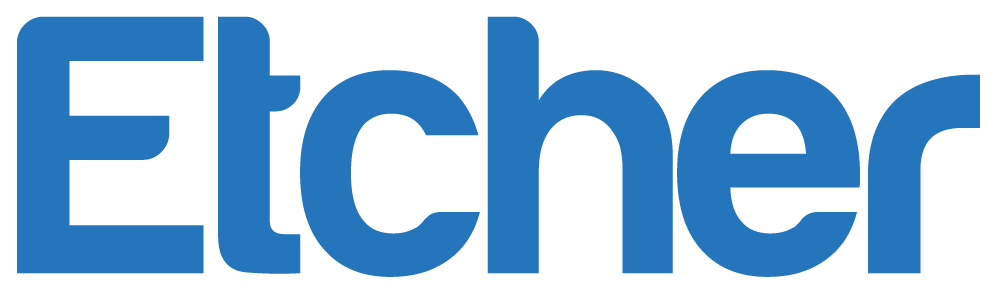If you ever wanted to build an android operating system in your computer – fortunately now you can! Thanks to Phoenix OS. Typically, you would want to do this if you wanted to run a bunch of mainstream android applications on your PC. A lot of people think that this is actually an emulator, but it’s not. This is a completely free, enhanced operating system designed to give you the android look and feel, while still supporting your PC equipment. An emulator would be a program allowing you to emulate a certain system’s environment. An operating system is an entire overhaul and instead of just emulating a different environment from your native device, it actually turns your device into what the emulator would be trying to emulate. Confused yet? Don’t worry! This is going to be a guide to help you get set up and turn your computer into an Android!
The system requirements needed to run Phoenix OS are not as demanding as you might think. In fact, you would be required to have a x86 processor, preferably made around 2012. You would need at least 2 GB of storage space to accommodate the OS and of course, flash drives and a separate computer where you would prepare your flash drives to begin the installation. That’s pretty much it as far as system requirements are concerned, but do keep in mind that you want to make sure you have more than 2 GB of free storage. It would be optimal to have at least 16, just make sure everything goes smoothly. Another thing that you need to keep an eye out for is BIOS vs UEFI. Phoenix os is incompatible with UEFI systems, so if you do have a UEFI motherboard, you will need to configure UEFI to work with a non-Windows operating system. This is likely going to be the hardest step, so please go online to find some instructions related to this if you do have a UEFI motherboard.
Downloading Your Copy Of Phoenix OS
Let’s go ahead and see how we can start our Phoenix OS download. As always, you will want to make sure that you are downloading your installation files from the official source. This prevents the risk of malware and unstable or outdated files offered across the internet. Once you get to the official download page, you are going to notice that there are two different versions you can download. Now, the two operating systems are based on real Android operating systems. One of them is Android 5.1 (also known as Android Lollipop), while the other is 7.1 (Android Nougat). In addition to having two different versions to choose from, you also have two different installation types to choose from. You can download the executable file straight away, or download an ISO image to burn to an USB drive. This choice is entirely up to you and once you settled on your favorite, feel free to start the download. Depending on what you chose, the download may take more or less time, so bear that in mind.
After you have successfully downloaded Phoenix OS, we can go ahead and start off the installation. Keep in mind that, in order to install Phoenix OS, you may need a bootable USB and a way to create a bootable drive. This means that you might need a program like Rufus, in order to create the bootable drive. You may want to take a look at all of the detailed instructions that you are going to need in order to be able to install Phoenix OS. There are several ways to do it, you can either do it as a single boot or a dual-boot. The instructions in the steps are going to vary based on what you have chosen, so be sure to take a look at a few different installation approaches and look through all the steps you’re going to need to take.
Using Phoenix OS
Want to start up your operating system, you are going to notice that Phoenix OS is pretty much a combination of Android Nougat and Windows. You can still access all of your applications and games through a desktop-like environment. This makes it so easy to navigate and if you have used the Windows interface before, getting used to Phoenix OS is not going to take too long. You have to understand that even though Phoenix OS is favored for its speed and ease of use, it still has a few drawbacks and limitations that you should definitely be aware of.
One of the drawbacks is that you can’t really run majority of games the way you’d expect. Some of them really are not designed to work with the keyboard and mouse. While he can remap the controls to make it work, it’s not guaranteed that every single game will run smoothly with that set up. On the plus side, you do get access to the android app library and the freedom to install as many different apps and games as you’d like. Not all of them are going to run smoothly, of course, but at least you’re going to have Phoenix OS run is a fast operating system and give you an opportunity to test a lot of apps. Given that it has certain limitations and drawbacks that might be hard to overlook if you’re in it for the app testing, you might want to reconsider and think carefully about whether or not you want Phoenix OS installed on your computer in the first place. It might be very useful and if anything it might be fun to test, but you’ll find that some of the apps seriously are going to work as designed. From a strictly utilitarian and practical standpoint, you might run into quite a few issues running this operating system. It’s definitely worth a try just for the sake of experiencing the smooth environment and the speed the operating system runs on. Seeing as it’s free and you only need a bootable USB drive to get it to work, definitely go ahead and install it just for kicks.